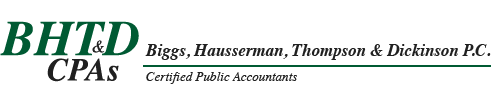With over 4.5 million users world wide, QuickBooks is the leading software choice for small businesses. QuickBooks is popular in large part due to how easy the program is to learn. You do not need to have an accounting degree, or for that matter really understand all accounting concepts to use the program. For this same reason, QuickBooks can allow for some very interesting things to occur.
With over 4.5 million users world wide, QuickBooks is the leading software choice for small businesses. QuickBooks is popular in large part due to how easy the program is to learn. You do not need to have an accounting degree, or for that matter really understand all accounting concepts to use the program. For this same reason, QuickBooks can allow for some very interesting things to occur.
Unlike many of the more expensive accounting systems in use today, QuickBooks does not have a formal closing function that prevents transactions from affecting prior accounting periods. The most common area in QuickBooks where we see this is in the bank accounts. Many businesses will have checks that are issued that are never cashed. For the average user of QuickBooks the solution seems simple, just delete the outstanding check. That certainly removes the check from you outstanding check list, but at the same time it can create a situation where your accounting records for a prior period do not match the information on reports that were either submitted to your bank or used to file tax returns. Where QuickBooks does not have a formal accounting period closing routine, deleting an outstanding item that was originally entered in a prior accounting period will result in that transaction being removed from the accounting records in that prior period.
QuickBooks does provide a function that will allow you to protect entries made in prior periods. To access this setting, select Company from the menu at the top of the program window. From the drop down menu choose Set Closing Date. At the bottom of the Preferences screen you will see a button labeled Set Date/Password. Selecting this option will open the Set Closing Date and Password window. You are provided a spot to enter the closing date. At a minimum we recommend that this date be the end of your most recently tax year for which you have submitted a return.
QuickBooks also provides the ability to password protect your closed periods. Without the password, if a user attempts to change a prior period transaction they simply receive a warning that they are about to change data entered in a closed period. They can simply by-pass this message and continue with the change. By entering a password in the Set Closing Date and Password window a user will need to know the password in order to change the prior period transaction. If you are working with a QuickBooks file that is used by multiple users we strongly recommend that the password is set to prevent prior activity in a closed period from being altered.
If you have questions on how to use your QuickBooks program please feel free to reach out to any one of our QuickBooks Pro Advisors for assistance.
Request a complimentary accounting consultation or contact us at (616) 642-9467. One of our qualified staff members can assist you. Dwayne Houghton, CPA and Charles Gottschall, CPA, are certified ProAdvisors through QuickBooks.